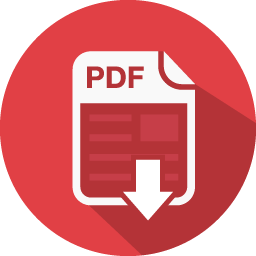Computer Project: A Brief Introduction To Computer

- Category Technology
- Subcategory Digital Devices
- Topic Computer
- Words 2044
- Pages 4
Introduction
A Brief introduction to computer:
A computer is a machine that is used for performing many functions, such as:
- Ability to store information (video, picture, data, document, etc…..).
- Processing data and files.
- Type documents, write reports and prepare seminars and presentations.
- Playing games.
- Creating apps, websites, and coding.
A computer is made up of two components that are common in all computers:
- Computer hardware.
- Computer software.
1) Computer hardware is all the parts of a computer that you can touch and see internally and externally and its size change from the computer desktop to laptop, but contain the same components.
Without computer hardware, the computer cannot run the software instructions.
Hardware components (power supply, RAM, mouse, hard disk, keyboard, speaker and CPU).
2) Computer software is the group or set of instructions that tell the computer hardware how to function and do its works, without computer software the computer would be useless.
Software example (operating system, internet browser, and programming language).
All the work that you do in your daily live with a computer rely on both computer hardware and software and these two works together to make the computer work if there is a problem with any of them your computer is not working.
Introduction to my assignment
There are many fields in a computer that you can write a report about and in this report, i am going to write about three functions in our computer which are:
- Files and folders, differences and their functionalities.
- Computer users, different types of users and their differences and functionalities.
- How to speed up your computer, the different techniques and steps that are used to speed up your computer.
Files are written documents in your computer, but folders are containers that the files, information and data can be stored in. There are many ways that you can speed up your computer apart from the format, so we are going to write about those ways and show you the way that we speed up our computer. Also on computer, we have many types of users like (administer user, standard user, guest user), and they have different functions, for example:
Administer user is the person that owns the computer and can do everything with his computer.
A standard user can do all the daily tasks, but not the same with administer because he/she cannot install new system software and some other works.
Guest users can only do some basic things, accessing files and folders.
File
File is an object that store a collection of data or set of information in a hard disk of the computer, and they are identified by extension file, and the content of the file depends on the way that you create the file, for example, text file which is made by writing information and texts in the file, modern computers provide security against file damage so you can return the file when its missing.
There are many types of computer file for example (video file, picture file, audio file, text file, music file, and document files).
The filename is used to name your file and give it a title, for example (AZADY.txt) is the filename, but we can also say (AZADY) is the filename, because (.txt) is the extension file.
Extension files are numbers of letter that comes after the filename, and they identify the type of the file, there are different types of extension files with different files, for example:
- Video (.MP4, .VOB, .WMV, .MPG).
- Picture (.PNG, .JPG, .GIF, .TGA).
- Audio (.MP3, .WMA, .MID, .MPA).
- Text files (.TXT, .TEX, .LOG, .DOC).
Also, you can save the time and date that you made the file, also the size of the file can be determined by the user.
Folder
Folders are an essential to place for storing (apps, documents, data, reports, video, pictures and
Files), also you can store subfolders and shortcuts of other programs, folders are also called by directories because of the way that they arrange data within the file system, folders are used to organize and separate files and other data in the computer, without these folders the files will be located on the same place in the computer and it will be difficult to find a specific file.
These folders can store gigabytes, but the folder itself does not take any space in the hard disk and this is because folders are pointers to file placed in the file system of the computer.
folders allow to have more than one file with the same filename, but in different folders, which means when you have a file and you want to keep it in two places with the same name you can store them in to different file, without these you must store each file once by its filename or you had to change its filename.
Folders do not have extension-like files, because there are many types of files that are stored in a folder, so we cannot give a specific extension to go with all those files in the folder, but you can name the folder.
Table 1 difference between file and folder
File
- Store data.
- Take space from hard disk.
- Have extensions.
- You can’t store file and subfolders within a file.
- You can’t share your files on network.
Folder
- Store files and other folder.
- Its virtual doesn’t take any space in hard drive.
- Does not have an extension.
- You can store files and subfolders within a folder.
- You can share your folders on the network.
Computer users
Computer User is a person that uses a computer for any type of object like (daily works, business, entertainment, gaming, communication and programming).
There are many kinds of computer users (administer user, standard user, guest user):
Administrator user: is the person who can carry out tasks that need special permissions such as installing software. They make difference on the computer and other users on the same computer. Administrator users rearrange security settings, install new software and hardware system, access files on the computer, and can change in other accounts of users.
Administrators can create new accounts for users and put passwords for their accounts.
Standard user: is the normal account user, users can run programs that are present in the computer, so they cannot run new programs that are not in the computer, its uses for works that are not prohibited for the standard user by the administrator.
A standard user cannot (change system settings, run software, install new system software and hardware, access files and share it in-network).
Standard user account prevent your computer from malware and viruses that install to your computer without your permission, so it make the computer safer, so it’s important for a computer to have both standard user and administrator user, for normal works it’s better to use standard user, if there are more than one person using same computer, it’s better to have more than one standard user.
Guest user: are users that can only access files and folders, and some other simple work, it’s very limited permission, it’s created by an administrator and don’t have a password, they can use the computer without any change in the computer PC setting.
The guest account is very useful for your computer safety, for example when a person want to use your computer, you can create a guest account for him and protect your files from missing or deleting.
Table 2 differences between users
Administrator user
- Install software system
- Create accounts for other users. And put a password for them.
- Make new files and folder make new files and folders
Standard user
- Cannot
- Cannot
- Make new files and folder make new files and folders
Guest user
- Cannot
- Cannot
- Cannot
How to speed up your computer
There are many ways that you can speed your computer up.
First, let’s take a look at why our computer gets slow, overtime you download files and folders and you delete them, or when you go online and open many websites or pages, or download programs and remove it then and some other things, there will remain many junk files that still computer store it, so by deleting all junk files our computer will be faster.
And now we are going to write about five ways to speed your computer up:
- Disk clean up: removing useless files, applications and other junk files in your computer, this removes files that we don’t need any more, it’s designed for free the hard disk. This can help to speed up and improve your hard disk and the computer, running disk clean up once a month helps our computer to rescue from unnecessary files.
- Defragment: is the process that reduces degree of fragmented files on a hard drive, this organizes related data files (video, documents, picture and programs) and put them in the same physical location of your hard drive. When you download files to your computer, the files are stored in the hard disk, but they are not separated from other data and all files will be mixing in the hard drive, by defragmentation, all files will be in order, some space will return to your hard disk and your computer will be faster.
- Msconfig: sometimes our computer needs one or two minute to open an application, so you want to speed your computer up. Msconfig troubleshooting tool that is used to configure how a computer starts and what programs and services load when window starts.
- Delete recent files that were opened: we know that when we use the computer we open many folders, files, programs and online websites, and our computer-stored every file that we were opened, so for removing those files you should use recent.
- Prefetch: when you open your computer, many files and data must be read by the memory manager, prefetch is part of the memory manager, so in a short time there will be lots of file that must be read by the memory, and prefetcher boosts these.
- Limit startup process: automatically when you working on your computer there are some other programs or applications that also run, so these programs make our computer slow, but we can stop their working and our computer gain some speed.
Practical work
Step of creating folder:
- Go to the place where you want to create the folder foe example Desktop.
- Right-click on a blank space.
- Select New.
- Click Folder.
- Type in a name for your folder and press Enter.
Step create file:
- Go to the place where you want to create the folder foe example Desktop.
- Right-click on a blank space.
- Select New
- Click Text Documentation.
- Type in a name for your file and press Enter.
Different types of users
Administrator user
- Open the Start Menu.
- Search and open a command prompt.
- Right-click on the command prompt.
- Click on run as administrator.
- Then type net user administrator/active: yes.
- Then log off your computer, and the new account is created.
Standard user
- Press on the windows starts menu button.
- Click on the control panel menu option.
- Then click on add or remove the user account.
- then click create a new account.
- write a new account name in a new account name, which could be the full name of the person or first name.
- then click create a new account, a new account is created and now you can use it.
Guest user
- press the windows start menu button.
- Then go to the control panel.
- Select the user account.
- Then click manage another account.
- Click on guest and then turn it on, now you created the guest account.
How to speed your computer
Startup
- Press (Start button + R) at the same time to open Run in the search box write (msconfig).
- Go to the (startup) portion & select those apps that you want to start when you start up your computer.
Defragment
- In Start Menu type (defragment). Chose a drive & then click on disk defragment.
Disk cleanup
- Right-click on the drive that you want. Go to properties. Then click on disk cleanup.
- Wait to calculate free spaces.
- Finally, select files to remove it & press OK.
Prefetch
- Write (prefetch) in Run & click OK.
- The window opens to you select files and delete them.
Recent
- Also in Run write (recent) select them and remove all of them.
Conclusion and findings in practical work
In this report, l got lots of benefits, as l learned how to create files and folders and find out their differences, and now l managed to separate them and create them on my computer easily, and as I searched on the internet for information about them, I figured out lots of thing about the computer.
Also, I knew that there are three users on the computer, I could create each of them and learned how to protect my computer from malware files and viruses by creating a standard user account.
Also, I could speed up my computer by using different techniques than format my computer, such as disk clean up and recent.
Also, I learned how to create a table and name it in a word file.
References
- https://www.techopedia.com/definition/4607/computer.
- https://edu.gcfglobal.org/en/computerbasics/what-is-a-computer/1/.
- https://support.microsoft.com/en-us/help/14028/windows-7-how-log-on-as-an-administrator.
- https://www.lifewire.com/speed-up-your-computer-3506852.
- https://www.ricksdailytips.com/limited-windows-account/.